
將倒數加入通知中心 - Countdowns with Widget,iOS 8開放了通知中心的Widget,所以許多Widget APP快速的被開發出來,筆者介紹的這個APP可以幫您把倒數計時表加入通知中心,例如連假倒數、畢業倒數等,非常實用。(黃啓豪)(下載)
軟體名稱:Countdowns with Widget
軟體作者:Shayes Apps
介面語言:繁體中文
軟體性質:免費軟體
軟體下載:[按此由APP Store下載]
使用教學
1
打開APP後,請直接點「Add New Countdown」按鈕新增一個倒數計時。
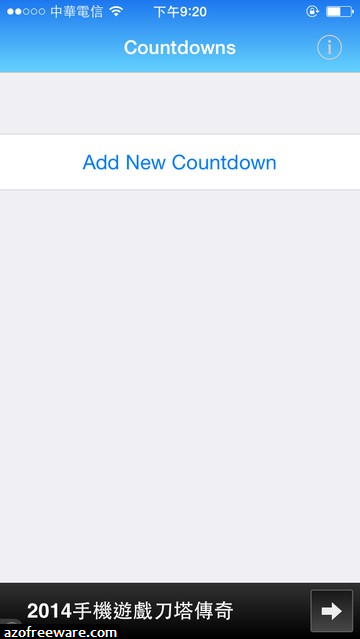
2
最上面「NAME」的地方請輸入倒數計時的名稱,「DATE AND TIME」則是日期與時間。
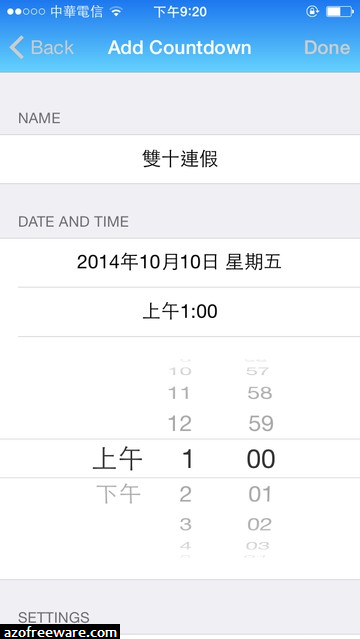
3
下面「SETTINGS」的第一個選項是持續倒數直到最後(Keep counting after date),第二個選項則是在通知中心顯示(Show in notification center),設定完後請點右上角的「Done」。

4
現在已經新增完成,但打開通知中心仍看不到倒數計時表,請點最下面的「編輯」按鈕。
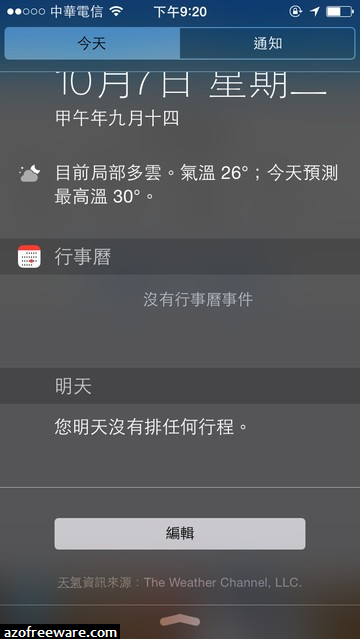
5
請點「Countdowns」左邊的「+」按鈕,之後點右上角的「完成」。
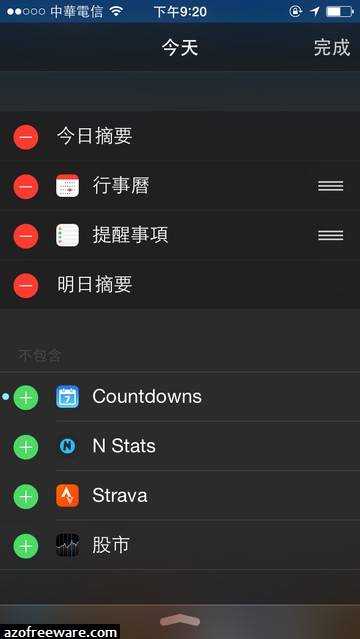
6
設定好後就會在通知中心看到倒數計時表了。
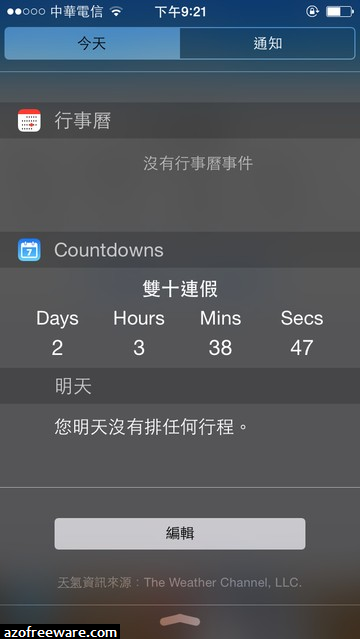


![[LoliHouse] Princess-Session Orchestra - 15 [WebRip 1080p HEVC-10bit...](http://s2.loli.net/2025/04/09/QO618K72ytGZmDJ.webp)










